Set up EKS Cluster
Information about this guide¶
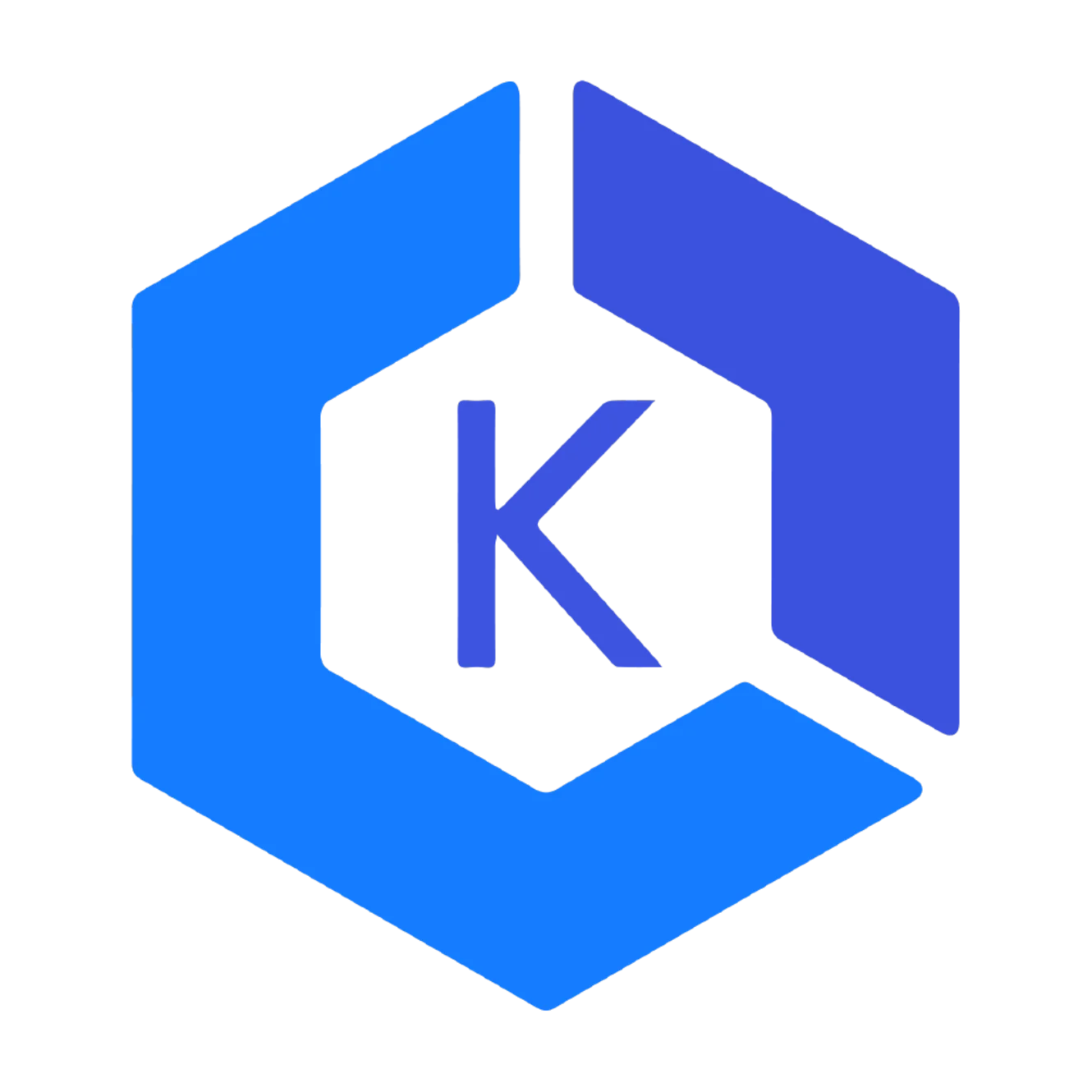
In this guide we will setup an EKS cluster using eksctl.
Then we will use GitLab to deploy our app, and Rancher to manage k8s.
- Set up
eksctl. - Set up a new EKS Cluster in a new VPC.
- Set up AutoScaler (for EKS worker nodes - EC2 instances)
- Integrate the cluster with
GitLab. - Install up
Rancher. - Deploy a demo app.
- Expose the app publicly and serve requests with ingress controller.
- Set up POD AutoScaling (HPA) for your deployment.
- Install Prometheus from Rancher.
- Install Grafana from Rancher.
Requirements¶
Requirements for this Setup
- AWS Account with admin access
- GitLab Account with admin access
Note about AWS Resources
Note that AWS resources have costs
Make sure you remove them when you are done with the project:
This includes any resource such as: nodes, volumes, load-balancers...
About this Guide
There is no point to copy official guides vendors such as GitLab or AWS.
Therefor, some parts in this guide will point you to the official guides at their documentation websites.
Follow these updated guides and continue.
Getting started¶
Make sure you have admin access for your AWS & GitLab accounts.
Install and test aws-cli
Install eksctl on your local machine.
Prepare cluster configuration¶
prepare your cluster configuration yaml file
While it is possible to just create the cluster with a command,
If you want more customization, you can use a cluster.yml configuration file.
This will allow you to have a single file (or multiple files) which contains your cluster and node groups configurations.
cluster.yml
apiVersion: eksctl.io/v1alpha5
kind: ClusterConfig
metadata:
name: your-cluster-name
region: us-east-1
availabilityZones: ["us-east-1f", "us-east-1b" ,"us-east-1d"]
# vpc:
# publicAccessCIDRs: ["0.0.0.0/0"]
iam:
withOIDC: true
serviceAccounts:
- metadata:
name: cluster-autoscaler
namespace: kube-system
labels: {aws-usage: "cluster-ops"}
attachPolicy: # inline policy can be defined along with `attachPolicyARNs`
Version: "2012-10-17"
Statement:
- Effect: Allow
Action:
- "autoscaling:DescribeAutoScalingGroups"
- "autoscaling:DescribeAutoScalingInstances"
- "autoscaling:DescribeLaunchConfigurations"
- "autoscaling:DescribeTags"
- "autoscaling:SetDesiredCapacity"
- "autoscaling:TerminateInstanceInAutoScalingGroup"
Resource: '*'
# privateNetworking: true
nodeGroups:
- name: ng-public
availabilityZones: ["us-east-1d"]
minSize: 1
maxSize: 5
instancesDistribution:
maxPrice: 0.017
instanceTypes: ["t3.small", "t3.medium"] # At least one instance type should be specified
onDemandBaseCapacity: 0
onDemandPercentageAboveBaseCapacity: 25
spotInstancePools: 2
# ssh:
# publicKeyName: your-pre-existing-ssh-key-pair-name-in-aws
allow: false
labels:
service: your-service-name
network: public
iam:
withAddonPolicies:
autoScaler: true
tags:
k8s.io/cluster-autoscaler/enabled: "true"
k8s.io/cluster-autoscaler/your-cluster_name: "owned"
k8s.io/cluster-autoscaler/node-template/label/service: your-service-name
beta.kubernetes.io/os: "Linux"
- name: ng-private
availabilityZones: ["us-east-1d"]
minSize: 1
maxSize: 3
desiredCapacity: 1
privateNetworking: true
instancesDistribution:
maxPrice: 0.0550
instanceTypes: ["r5ad.large"]
onDemandBaseCapacity: 0
onDemandPercentageAboveBaseCapacity: 25
spotInstancePools: 2
# ssh:
# publicKeyName: your-pre-existing-ssh-key-pair-name-in-aws
allow: false
labels:
service: your-service-name
network: private
# taints:
# app: "your-tainted-app-name:NoSchedule"
# iam:
# withAddonPolicies:
# autoScaler: false
tags:
beta.kubernetes.io/os: "Linux"
network: "private"
Carefully review the cluster.yml configuration
Make sure you adjust it according to your needs.
There are many examples available Here
Create the cluster¶
Now we are ready to create the cluster
eksctl create cluster --config-file=./cluster.yml
This will take some ...
Once eks completed you should be able to get your cluster and nodes:
Get cluster
eksctl get clusters --region=us-east-1
Get node groups:
eksctl get nodegroups --cluster=your_cluster --region=us-east-1
CLUSTER NODEGROUP CREATED MIN SIZE MAX SIZE DESIRED CAPACITY INSTANCE TYPE IMAGE ID
your-cluster-name ng-private 2020-02-02T16:47:17Z 1 1 1 r5ad.large ami-0d960646974cf9e5b
your-cluster-name ng-public 2020-02-02T16:47:18Z 1 5 3 t3.small ami-0d960646974cf9e5b
Your cluster is ready !
Install kubectl¶
Install and configure kubectl
In order to interact with your new EKS cluster you will need kubectl
Follow this Guide, and continue with the next part when you are done.
Install Auto Scaler¶
Deploy Cluster AutoScaler
While this is optional, it is highly recommended.
This will allow k8s to launch/terminate nodes in your AutoScaling groups you created with eksctl.
Follow this Guide and you know the rest...
About AutoScaling
If you used the provided cluster.yml file when setting up the EKS cluster,
Then you already created this required policy:
name: cluster-autoscaler
namespace: kube-system
labels: {aws-usage: "cluster-ops"}
attachPolicy: # inline policy can be defined along with `attachPolicyARNs`
Version: "2012-10-17"
Statement:
- Effect: Allow
Action:
- "autoscaling:DescribeAutoScalingGroups"
- "autoscaling:DescribeAutoScalingInstances"
- "autoscaling:DescribeLaunchConfigurations"
- "autoscaling:DescribeTags"
- "autoscaling:SetDesiredCapacity"
- "autoscaling:TerminateInstanceInAutoScalingGroup"
Resource: '*'
This will allow the deployed autoScaler to manage your nodes capacity
(manage Auto Scale Groups)
GitLab Integration¶
Integrate your EKS cluster with GitLab
This is an optional step but recommended if you use GitLab as your codebase,
Or if you are thinking about starting with GitLab.
This will allow you to securely deploy your code directly from your Gitlab project (PipeLine) to your EKS cluster.
Follow this Guide to add the EKS cluster to GitLab.
EKS application settings in GitLab
Tiller, Ingress Controller & Cert Manager should can be installed directly from GitLab in the EKS Application Settings.
From your Project/Group (depending on your cluster scope) go to:
Operations --> Kubernetes --> Your Cluster Click on your cluster and go to the Applications tab.
Install Tiler¶
Tiller
For Gitlab to be able to deploy pods, create services etc... Install Tiller.
This is the server side of helm, which allows Gitlab to interact with k8s.
Helm Documentation.
Install Ingress Controller¶
Easily install Ingress Controller with one click from GitLab
Ingress controller will allow you to expose access to your public services (API, Website, etc...) in HTTP & HTTPS.
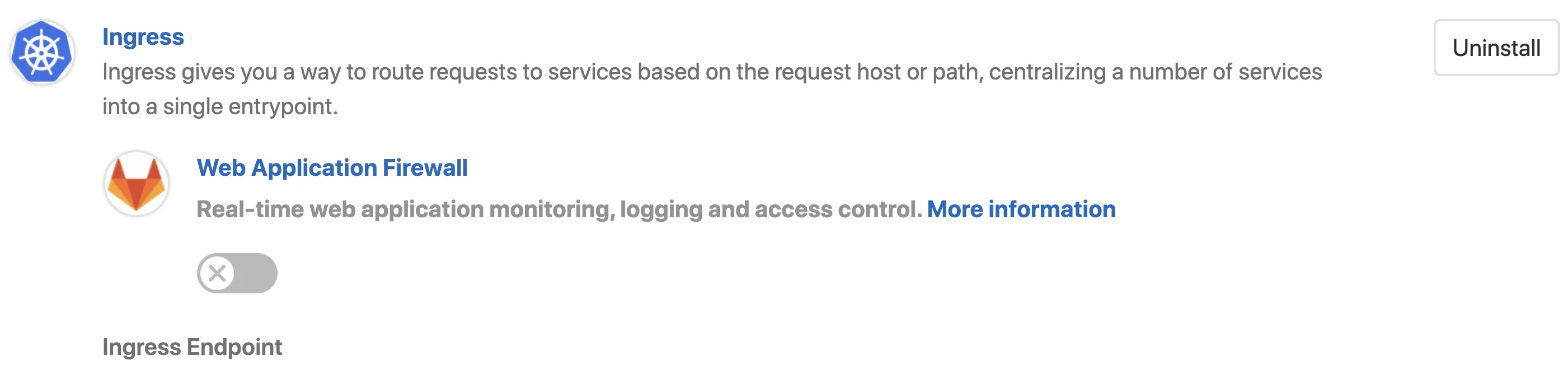
Install GitLab Runner¶
Install GitLab Runner in your cluster with one click

Install Cert Manager¶
Install Cert Manager in your cluster with one click

Install Rancher¶
Install Rancher / RKE, choose the best option for you
When installing rancher / RKE, there are multiple options available for you.
For Highly Available production environment, Rancher recommends creating a dedicated k8s cluster, just for running rancher itself.
Then you can import your k8s clusters into rancher and manage them.
Choose the option that best fit your requirements:
All done !
Now we are ready to deploy our application
Deploy demo application¶
Deployment options
In this guide we will use helm to deploy our application.
If you prefer to work with kubectl follow this guide:
To be continued...